Writing Rubrics
Where to find the rubrics
f you haven't used the materials library before, it's easy to find. From the homepage of your Cosmo teacher app, just click "materials" at the top. Be sure that you're looking at ELA materials - you can use the drop-down to switch between math, ELA, and SAT as needed.

If you're looking at the materials by grade level, you'll find the rubrics both within the trial module and in their own writing rubrics module at the bottom. Rubrics are available for every grade K through 8.
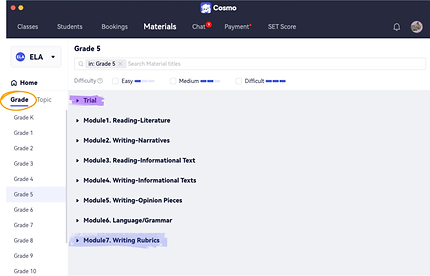
There are three rubrics per grade, one for each genre of writing: narrative writing, informational/explanatory writing, and opinion writing for K-5, which becomes argumentative writing in 6-8.
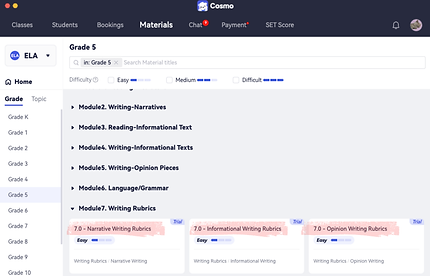
You can also switch to looking at the materials by topic, then select the writing rubrics category. From here, you can view the rubrics for each grade level, separated by genre. The rubrics are the same whether you're looking at the materials by grade or by topic - they're just organized differently.

Our writing rubrics are based on the Common Core, but because ELA standards are quite general, they align with most individual state standards as well. And because the Common Core standards overlap quite a bit, you'll find similarities between grade levels.
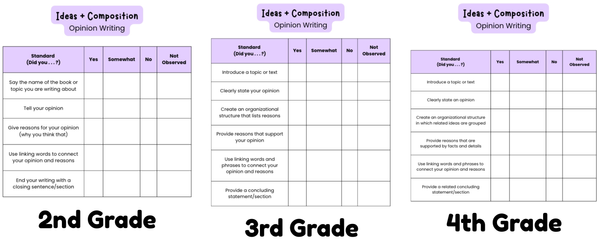
Each rubric has two sections: Ideas + Composition and Grammar + Conventions. The Grammar + Conventions rubric remains consistent across all genres within a grade level, while the Ideas + Composition rubric varies depending on the type of writing. Typically, the Ideas + Composition section is best used during the drafting and revision stages, while the Grammar + Conventions section is best used during the editing process. You may also find the rubrics helpful for student self-assessments, conducting progress checks, or guiding parent recaps.

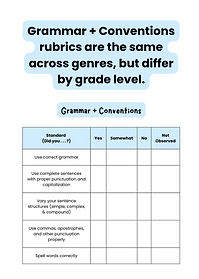
How to use the rubrics

The rubrics are designed to be user-friendly, utilizing a simple checklist as opposed to a more complex matrix. We see value in both, but we designed our rubrics for the students to see, understand, and use. You, or the student, can mark items as yes, somewhat, no, or not observed. We recommend using "Not Observed" sparingly—only when it's impossible to assess the student's work on a particular standard due to insufficient evidence. We've also included a sticky note for notes & next steps for you to use as you see fit. Perhaps this section could be used by the student to set a personal writing goal, or you could add notes about a student's homework assignment and send the document via chat. This resource is designed to support your teaching, not limit it! Overall, the writing rubrics are meant to be a versatile tool for student self-assessment, a place for teachers to provide constructive feedback, a guide for communicating with parents, and more.

Reminders
Use the reminders slides as needed. Some students may benefit from a refresher on class expectations every time, while others might not need this in a 1:1 setting. Once you and your students are familiar with the icons, you probably won't need them every time either. The icons themselves were designed as suggestions to help with pacing and instructional decisions. For example, if a student types out their answer to every reading comprehension question, you may have a hard time getting through all the content in 50 minutes. To be mindful of this, we've included speaking or thought bubble icons where an oral response is appropriate. On the other hand, using the annotation tools can be both engaging and support student learning, so a pencil or click icon indicates when the student has something to do on the slide.

Learning Goals
Next are the learning goals. We recommend reading these aloud for the sake of time and for clarity. This is a great place to do a quick check for background knowledge as well. For example, you may ask students what an opinion is or if they've ever written an opinion paragraph or essay. Don't spend time teaching here, as the key concepts will come up shortly.

Warm Up
The warm-up is designed to get kids thinking and provide a lead-in to the skill students will be learning and practicing. Depending on the lesson, it could provide a text to read, an open-ended writing activity, an interactive question, etc. It's also a second opportunity for you to check for background knowledge. In this example, we're introducing the concept of opinion statements and a student's ability to form an opinion. They interact with a thumbs up or down.

Key Concept
Next comes the key concept. You'll find that each reading and writing lesson has a similar genre page to help students fit the skill they'll learn into the big picture of English language arts. You may not spend a ton of time on these slides once students have a firm grasp, but they're there if you need them. Each lesson also has 1-2 unique key concept pages that teach the lesson's key concept! These slides are intended for direct instruction. They include clear explanations, definitions, and examples, and sometimes visual aids like images or graphic organizers. This is the "I do" part of the lesson, so you, the teacher, should do most of the talking, reading, and explaining on this page.

Activity
Next, the activity page provides an opportunity for guided practice, or the "we do" part of the lesson. Guided practice is a key piece of the gradual release of responsibility! Depending on the type of lesson - reading, writing, phonics, or language/grammar, the activity will look a bit different. For example, you may examine a mentor text together to analyze character growth or play a tic-tac-toe game to practice writing complete sentences. Here, you're examining an introduction to an opinion piece, which is this lesson's focus. Model and think-aloud through these activities. We want a gradual release of responsibility to the student - don't turn over the activity slide for them to do independently!

Practice
Finally, you've reached the practice slides. Most lessons have 4. These are the "you do" portion of the lesson, where you give students a chance to practice what they’ve learned. Ideally, students will be able to complete these slides with minimal teacher support, though you know your students best and can offer guidance as needed. We've ordered the practice slides from easiest to most difficult, so use them as you see fit. If your student is excelling, you may skip an easy practice slide, or if a student is struggling, you may save a more difficult practice slide for the following class. Even though these are meant for the "you do" portion of the lesson, don't hesitate to model a skill or offer guidance when a student gets stuck. You're the instructional expert, and it's a 1 on 1 class!

Exit Ticket
Lessons end with two exit tickets. In a brick and mortar classroom, this might be a slip of paper the student literally hands you on their way out the door! In our virtual classroom, it's a quick check to see if they met the lesson's objectives before they go. At least one exit ticket is a quick check for understanding, often built as an interactive question. Some writing lessons will have a second exit ticket option with a longer, open-ended task. If you don't have time for the student to complete this during the lesson, you may find that it makes for a good homework assignment - or you could save it to use as a short assessment during your next class. Collecting data from exit tickets throughout the month is a great way to prepare for parent recap meetings - whether you're celebrating growth or identifying areas that students still need to work on.
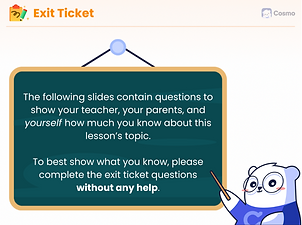
Summary
The summary is the final page, recapping the lesson, highlighting the key concept, and reminding students of the learning goals they have now met or are working toward. It's great if you can connect this summary to what students will work on in future lessons, whether that's continuing to practice this skill if they haven't quite mastered it, or a related skill that builds on what they've learned.

Reporting Errors
If you have a suggestion/correction while working through a lesson, there's a quick and easy way to send it to the curriculum team. Just hit the "report" button and type a quick message. The app will collect your name, the slide you're on, and all the lesson information to send to the curriculum team to look into. If you have a longer question or suggestion that you can't effectively capture with the "report" feature, you can always send an email.
