ELA Lessons
Where to find materials
In the Cosmo teacher app, there's a tab titled "materials." Cosmo offers curriculum for math, ELA, and SAT prep, so be sure to filter for the correct subject.
Then, you have the option to browse by grade level or by topic, or you can search by keyword. You'll also find quick access to materials for your upcoming classes and recently reviewed materials on the home page.


When you open up a module such as "writing-opinion pieces," you'll see all the lessons available for that module and grade level.
If you click on an individual lesson, you'll get a pop-up with the lesson slideshow to review.
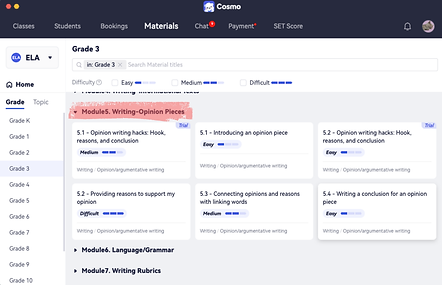

As of July 2025, we have published reading, writing, and language lessons for grades K through 8.
Grades K through 2 also have a fourth module with phonological awareness and phonics & word recognition.
You'll see a couple of trial lessons for high school ELA, which you're welcome to use with any of your older students, but we don't have a long-term curriculum for grades 9 through 12.
On Circle, we do have a number of posts with links to free ELA resources, and many teachers have offered some great suggestions.




Materials Library and Personalized Learning Plans
The materials library is connected with your students' personalized learning plans, or PLPs. For example, the lesson on
"describing parts of a story" will be automatically uploaded into the classroom for your next lesson with Ava. This is another reason to make sure your students' learning plans are up-to-date. If you're not sure how to do that, check out the training videos on "Understanding the PLP" and "How to Edit a PLP."

If you check an upcoming class and want to add additional materials from our library, you can do that ahead of time. But if you find that you're in class and want to grab a lesson that wasn't already uploaded, don't sweat! You can access the materials library from within your classroom by clicking the "select materials" button in the upper left, then "library." You also have the option to pull in a local file from your computer if you have your own materials.


Lesson Structure
All our ELA lessons follow the same structure, allowing for a gradual release of responsibility. (SAT lessons follow their own unique structure, so if you're teaching reading and writing SAT lessons, be sure to check out SAT-specific training content!)
Title
You may notice that we did not include the grade level on a lesson's title slide. As the teacher, you can see what grade level a lesson is designed for, based on the Common Core and state standards, but students can't. We did this intentionally! Let's say you have a 4th grader needing review of a 2nd grade skill; your student can focus on the skill without feeling behind. It works the other way, too - an advanced 4th grader won't know they're working at a 6th grade level unless you tell them! Some lessons have the same title, like this one, "Introducing an opinion piece." These are differentiated with letters and get progressively more rigorous, with A being the first grade level in which the skill appears and therefore the easiest of the set.

Reminders
Use the reminders slides as needed. Some students may benefit from a refresher on class expectations every time, while others might not need this in a 1:1 setting. Once you and your students are familiar with the icons, you probably won't need them every time either. The icons themselves were designed as suggestions to help with pacing and instructional decisions. For example, if a student types out their answer to every reading comprehension question, you may have a hard time getting through all the content in 50 minutes. To be mindful of this, we've included speaking or thought bubble icons where an oral response is appropriate. On the other hand, using the annotation tools can be both engaging and support student learning, so a pencil or click icon indicates when the student has something to do on the slide.

Learning Goals
Next are the learning goals. We recommend reading these aloud for the sake of time and for clarity. This is a great place to do a quick check for background knowledge as well. For example, you may ask students what an opinion is or if they've ever written an opinion paragraph or essay. Don't spend time teaching here, as the key concepts will come up shortly.

Warm Up
The warm-up is designed to get kids thinking and provide a lead-in to the skill students will be learning and practicing. Depending on the lesson, it could provide a text to read, an open-ended writing activity, an interactive question, etc. It's also a second opportunity for you to check for background knowledge. In this example, we're introducing the concept of opinion statements and a student's ability to form an opinion. They interact with a thumbs up or down.

Key Concept
Next comes the key concept. You'll find that each reading and writing lesson has a similar genre page to help students fit the skill they'll learn into the big picture of English language arts. You may not spend a ton of time on these slides once students have a firm grasp, but they're there if you need them. Each lesson also has 1-2 unique key concept pages that teach the lesson's key concept! These slides are intended for direct instruction. They include clear explanations, definitions, and examples, and sometimes visual aids like images or graphic organizers. This is the "I do" part of the lesson, so you, the teacher, should do most of the talking, reading, and explaining on this page.

Activity
Next, the activity page provides an opportunity for guided practice, or the "we do" part of the lesson. Guided practice is a key piece of the gradual release of responsibility! Depending on the type of lesson - reading, writing, phonics, or language/grammar, the activity will look a bit different. For example, you may examine a mentor text together to analyze character growth or play a tic-tac-toe game to practice writing complete sentences. Here, you're examining an introduction to an opinion piece, which is this lesson's focus. Model and think-aloud through these activities. We want a gradual release of responsibility to the student - don't turn over the activity slide for them to do independently!

Practice
Finally, you've reached the practice slides. Most lessons have 4. These are the "you do" portion of the lesson, where you give students a chance to practice what they’ve learned. Ideally, students will be able to complete these slides with minimal teacher support, though you know your students best and can offer guidance as needed. We've ordered the practice slides from easiest to most difficult, so use them as you see fit. If your student is excelling, you may skip an easy practice slide, or if a student is struggling, you may save a more difficult practice slide for the following class. Even though these are meant for the "you do" portion of the lesson, don't hesitate to model a skill or offer guidance when a student gets stuck. You're the instructional expert, and it's a 1 on 1 class!

Exit Ticket
Lessons end with two exit tickets. In a brick and mortar classroom, this might be a slip of paper the student literally hands you on their way out the door! In our virtual classroom, it's a quick check to see if they met the lesson's objectives before they go. At least one exit ticket is a quick check for understanding, often built as an interactive question. Some writing lessons will have a second exit ticket option with a longer, open-ended task. If you don't have time for the student to complete this during the lesson, you may find that it makes for a good homework assignment - or you could save it to use as a short assessment during your next class. Collecting data from exit tickets throughout the month is a great way to prepare for parent recap meetings - whether you're celebrating growth or identifying areas that students still need to work on.
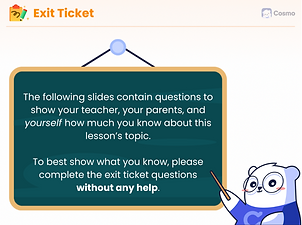
Summary
The summary is the final page, recapping the lesson, highlighting the key concept, and reminding students of the learning goals they have now met or are working toward. It's great if you can connect this summary to what students will work on in future lessons, whether that's continuing to practice this skill if they haven't quite mastered it, or a related skill that builds on what they've learned.

Reporting Errors
If you have a suggestion/correction while working through a lesson, there's a quick and easy way to send it to the curriculum team. Just hit the "report" button and type a quick message. The app will collect your name, the slide you're on, and all the lesson information to send to the curriculum team to look into. If you have a longer question or suggestion that you can't effectively capture with the "report" feature, you can always send an email.
